Build Custom Functions with Code Components
The code component allows you to execute product or industry-specific code within an integration. This page outlines when and how to use a code component.
Why use a code component?
You will likely have integration logic that can't be solved using the standard components we provide. The portion of your integrations that are specific to your product or industry can be accomplished using code component steps.
Adding a code component to an integration
Within the integration designer, add a step to your integration. Select the Code component, Code Block action.
You will be presented with a new code step in your integration, and you can click the "Edit" button to open the code editor:
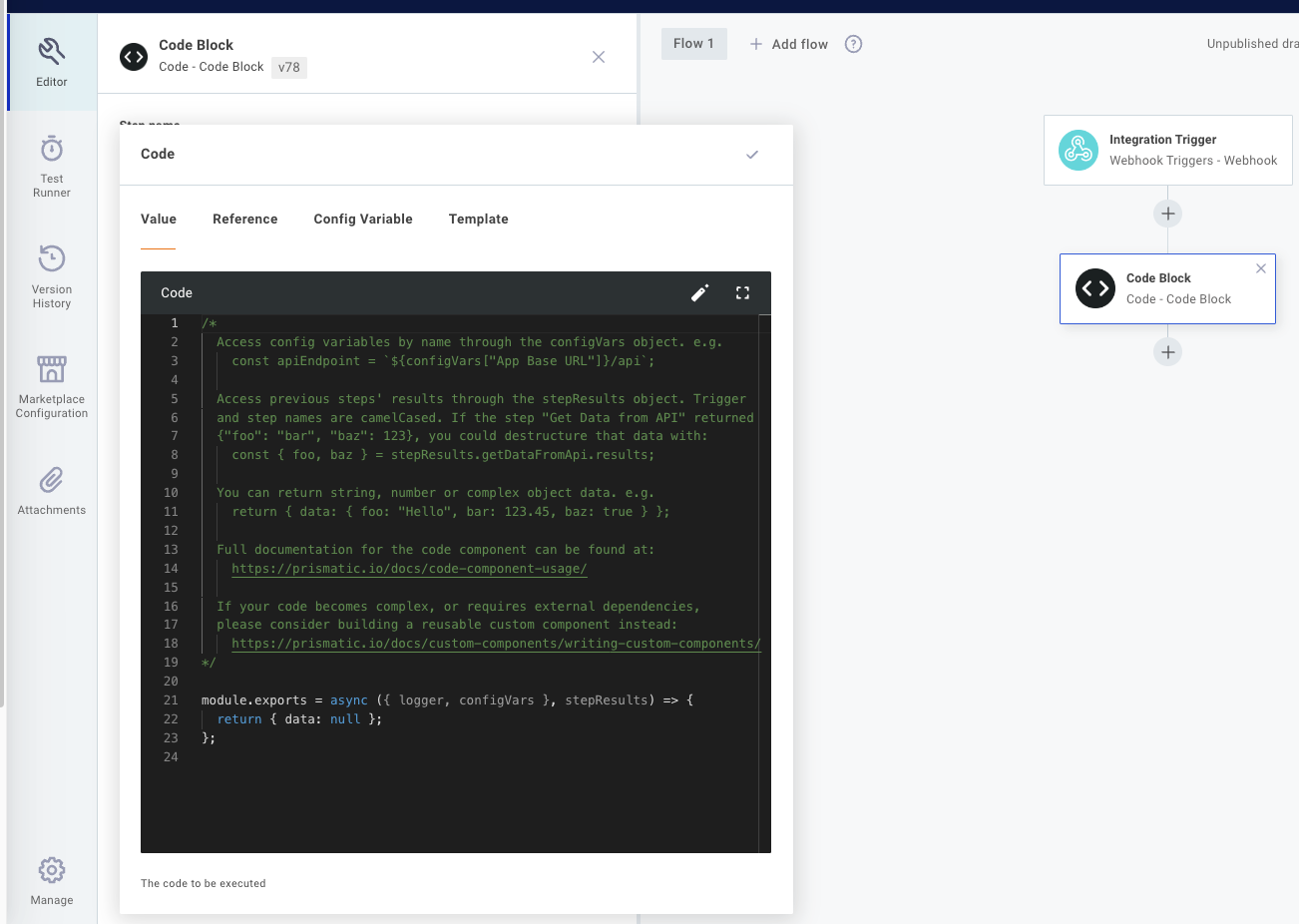
Code structure
The code component provides a stub function by default. Let's examine the structure of the code:
module.exports = async ({ logger, configVars }, stepResults) => {
return { data: null };
};
The code component requires you to export an asynchronous function.
The default code uses arrow function notation to create an async function to return.
Code component parameters
This function is provided a few parameters:
- The first positional parameter, is comprised of several properties:
loggerallows you to write out log lines.configVarslets you access config variables (including connections).instanceState,crossFlowState,integrationStateandexecutionStategives you access to persisted state.stepIdis the ID of the current step being executed.executionIdis the ID of the current execution.webhookUrlscontains the URLs of the running instance's sibling flows.webhookApiKeyscontains the API keys of the running instance's sibling flows.invokeUrlwas the URL used to invoke the integration.instanceis an object containing anidandnameof the running instance.
- The second positional parameter,
stepResults, is an object that contains output from previous steps of the integration.
Logging
context.logger is an object that can be used for logging and debugging.
context.logger has four functions: debug, info, warn, and error.
For example:
module.exports = async (context, stepResults) => {
context.logger.info("Things are going great");
context.logger.warn("Now less great...");
};
// or
module.exports = async ({ logger }, stepResults) => {
logger.info("Hello World");
};
Note: Log lines are truncated after 4096 characters.
Config variables
context.configVars provides the Code Component with access to all config variables, including connections, associated with the integration.
If you have a config variable named Acme ERP Base URL, for example, you could reference that config variable in a code step with context.configVars["Config Variable Name"] syntax:
module.exports = async ({ configVars }, stepResults) => {
const fuelApiUrl = `${configVars["Acme ERP Base URL"]}/fuel`;
// ...
};
Connections
Connections are a special type of config variable.
You can access the contents of a connection the same way that you would any other config variable.
In this example, suppose you have a connection config variable named Acme ERP Connection that contains two fields, tenantId and apiKey:
module.exports = async ({ logger, configVars }, stepResults) => {
const {
fields: { tenantId, apiKey },
} = configVars["Acme ERP Connection"];
const result = await doAThing({ tenantId, apiKey });
return { data: result };
};
Referencing previous step outputs
Most steps of an integration return some sort of value. An HTTP - GET action, for example, might return a JSON payload from a REST API. An Amazon S3 - Get Object will return a binary file pulled from S3.
The code component can reference those outputs through the stepResults parameter.
stepResults is an object that contains results from all previous steps.
For example, if you have an HTTP - GET step named Fetch Users List that pulls down an array of users from https://jsonplaceholder.typicode.com/users, you can generate an array of email addresses with this code:
module.exports = async (context, stepResults) => {
const userArray = stepResults.fetchUsersList.results;
const emailArray = userArray.map((user) => user.email);
return { data: emailArray };
};
Step results are often objects. Many components return objects that have multiple keys. So, you can reference stepResults.myStepName.results.someKey. It's rare for a component to return serialized JSON, so there's rarely need to JSON.parse() results from a previous step.
Previous steps names as variables
Since names of steps can include spaces and non-JavaScript-friendly characters, alphanumeric characters of step names are converted to camelCase. So, a step named Download JSON from API would be converted to downloadJsonFromApi.
Referencing integration trigger payload data
The integration trigger is simply another step that can have a unique name.
Suppose an integration is triggered by a webhook, the trigger is named My Integration Trigger, and the webhook is provided a payload body.data of {"exampleKey": "exampleValue"}.
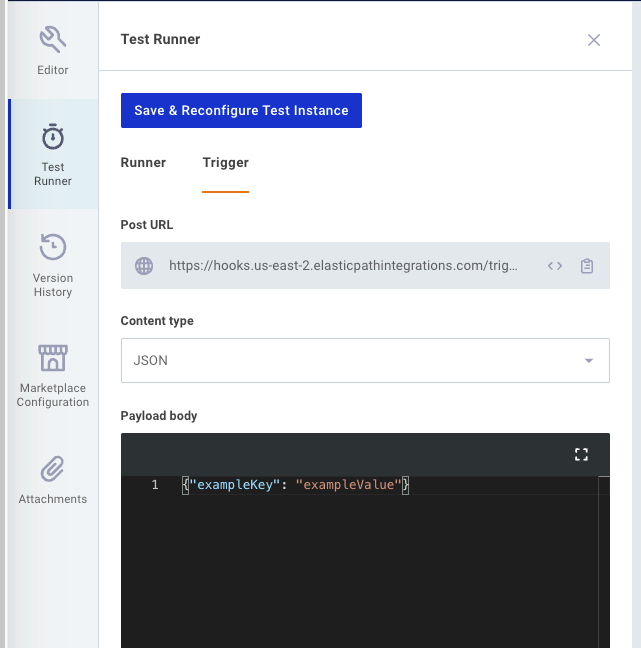
That exampleKey would be accessible using stepResults.myIntegrationTrigger like so:
module.exports = async ({ logger }, stepResults) => {
const exampleKey =
stepResults.myIntegrationTrigger.results.body.data.exampleKey;
logger.info(`Received '${exampleKey}'`);
};
Using JavaScript destructuring, you can instead write this:
module.exports = async (
{ logger },
{
myIntegrationTrigger: {
results: {
body: {
data: { exampleKey },
},
},
},
}
) => {
logger.info(`Received '${exampleKey}'`);
};
Notice the logged message in the testing pane
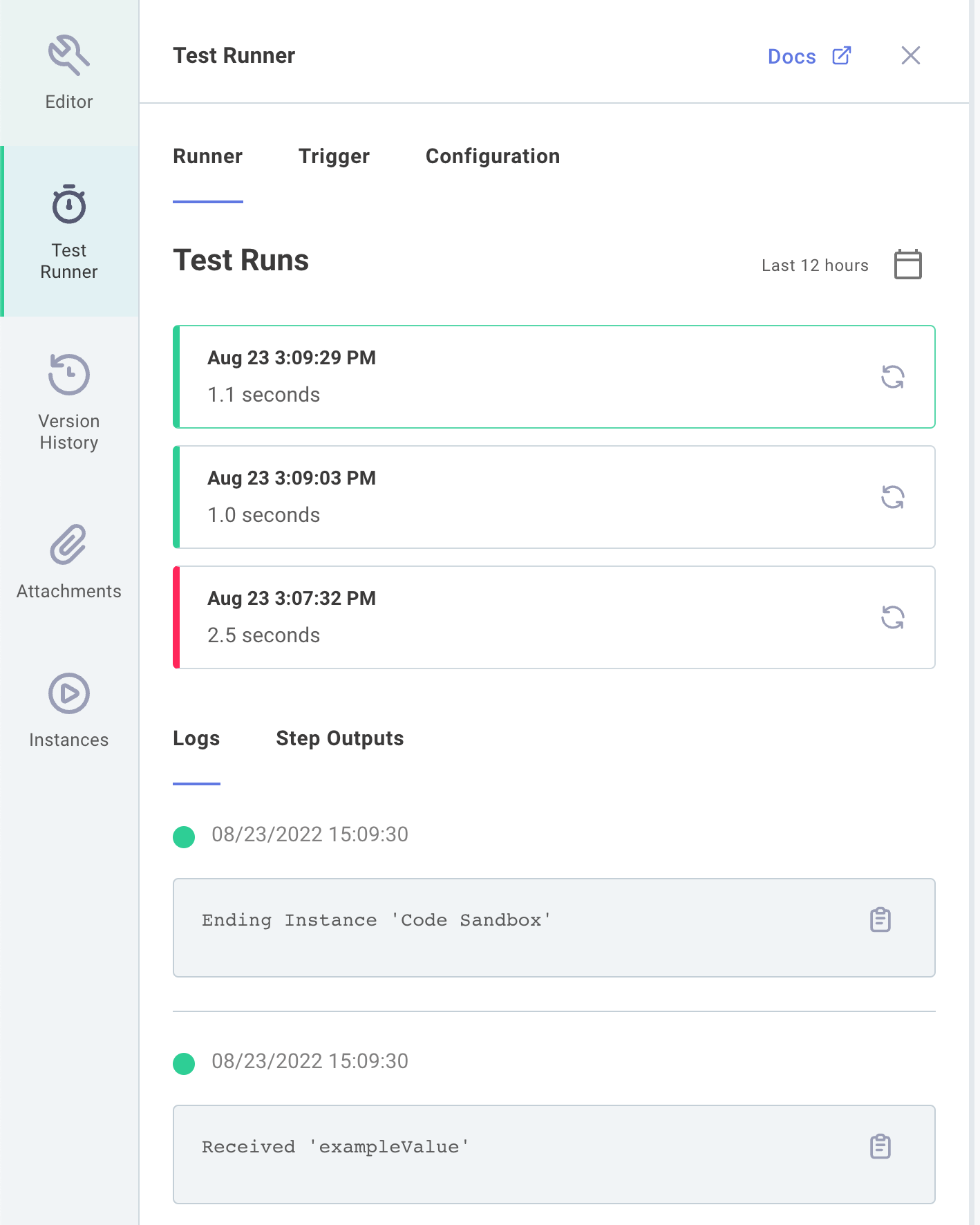
Code component return values
The code component can optionally return a value for use by a subsequent step. The return value can be an object, string, integer, etc., and will retain its type as the value is passed to the next step.
The return value is specified using the data key in the return object.
In this example we return a string with value "https://ipinfo.io/ip":
module.exports = async (context, stepResults) => {
return { data: "https://ipinfo.io/ip" };
};
The output can be used as input for the next step by referencing codeComponentStepName.results.
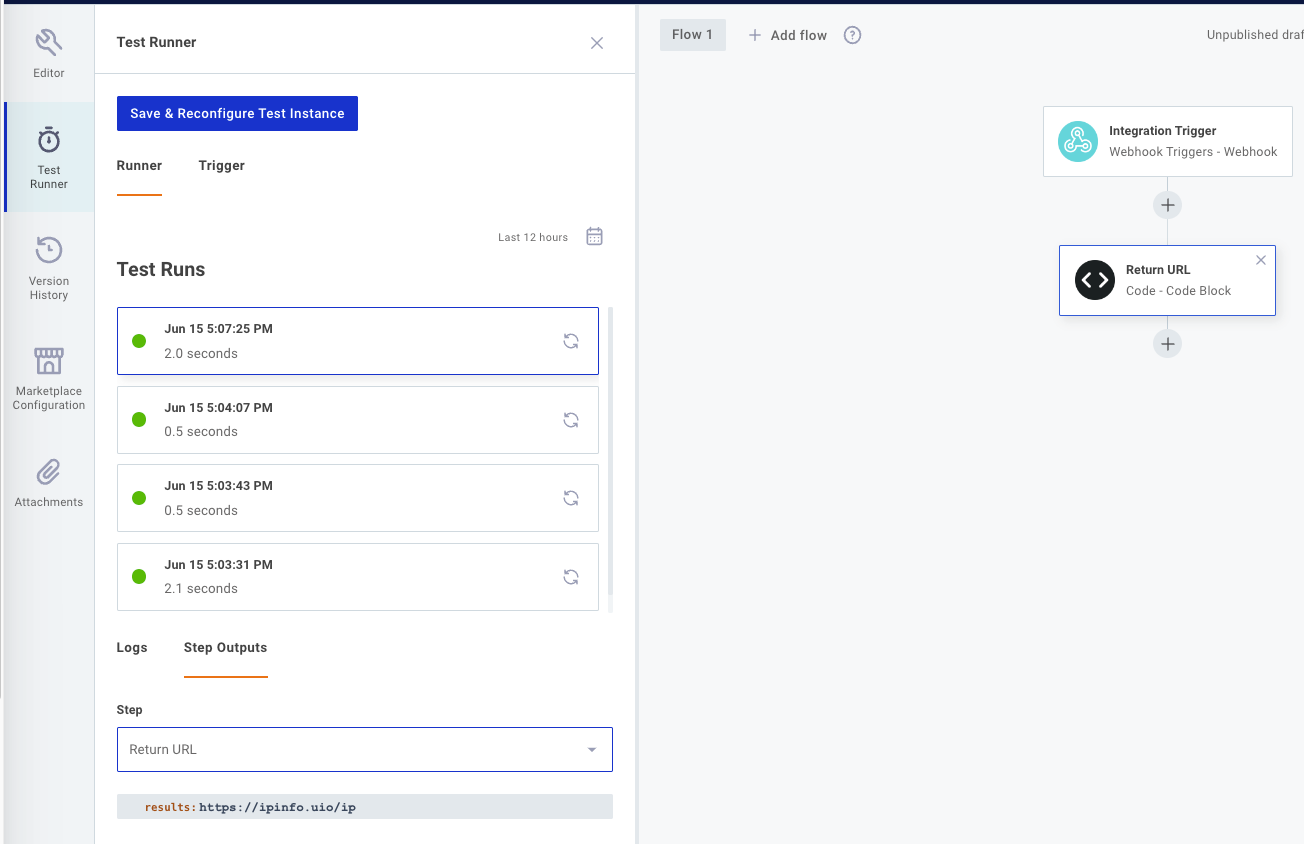
To see an example of returning more complex data structures, and a good example use case for a code component, see the Using a Code Component to Transform Data quickstart.
Returning binary data from a code component
Sometimes you'll want your code component to return binary data (like a rendered image or PDF).
To do that, return an object with a data property of type Buffer (a file buffer), and a contentType property of type String that contains the file's MIME type:
module.exports = async (context, stepResults) => {
// ...
const fileBuffer = SomePdfLibrary.generatePdf();
return {
data: fileBuffer,
contentType: "application/pdf",
};
};
To see an example use case for returning binary data from a code component, check out our Generate a PDF with a Code Component.
For More Information: See Using a Code Component to Transform Data.
Adding dependencies to a code component
If your code component depends on node modules from npm, dependencies will be dynamically imported from the UNPKG CDN.
For example, if your code component reads:
const fetch = require("node-fetch@2.6.1/lib/index.js");
module.exports = async (context, stepResults) => {
const response = await fetch("https://jsonplaceholder.typicode.com/todos/1");
const responseJson = await response.json();
return { data: responseJson };
};
Then node-fetch version 2.6.1 will be imported as a dependency.
You should specify specific known working versions of npm packages for your code component:
const lodash = require("lodash@2.4.2");
const fetch = require("node-fetch@2.6.1/lib/index.js");
You can require any file from npm using package[@version][/file] syntax.
Note that with the lodash import above, no file was specified.
If no file is specified, the main file defined in the npm package's package.json is imported.
An explicit path was called out for the node-fetch import because the node-fetch package defaults to importing a browser version of the package, and we want a compiled server version instead.
{% callout title="CDN outages and downstream dependencies" type="warning" %}
Dynamic imports may or may not work, depending on how the dependency maintainer compiled their package. If the package has its own dependencies that are not compiled in, you may see errors in your code.
You might also see errors if the UNPKG CDN is unavailable for any amount of time.
Components have their dependencies compiled in, and are not dependent on the uptime of an external CDN. :::